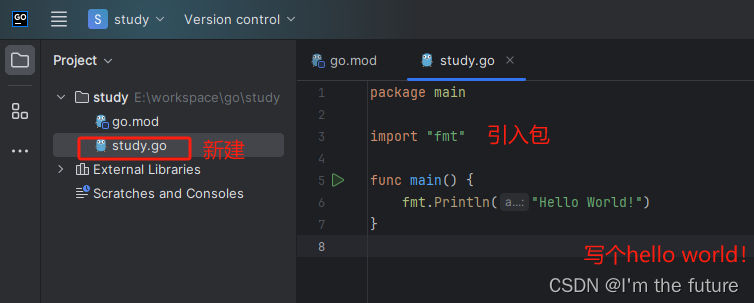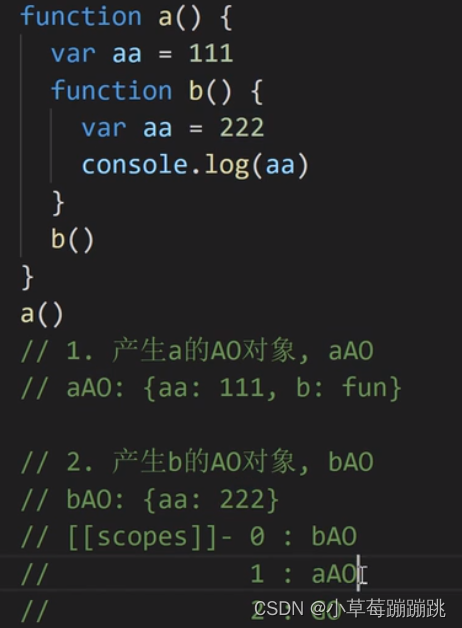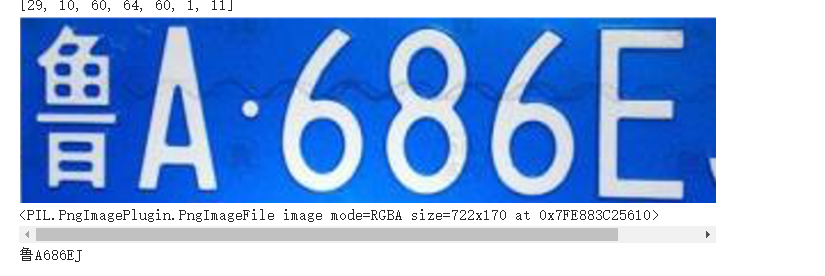转载请注明出处:小锋学长生活大爆炸[xfxuezhang.cn]
Github:https://github.com/1061700625/small_tools_v2
之前做了一个下载百度的旋转图片验证码的工具(多进程下载百度旋转验证码图片-制作数据集),那么拿到了图片数据,就需要手动校正调整来制作数据集,所以出了这个工具。
效果演示:
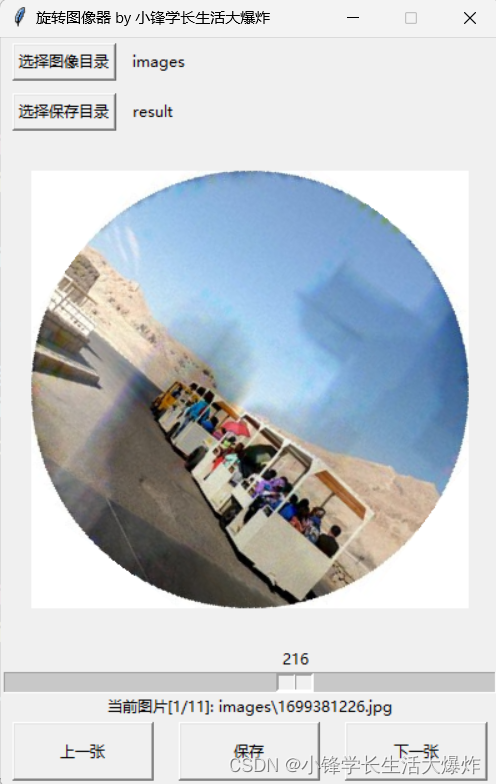
源码:
python">import tkinter as tk
from tkinter import filedialog
from PIL import Image, ImageTk
import os
class ImageRotatorApp(tk.Tk):
def __init__(self):
super().__init__()
self.title("旋转图像器 by 小锋学长生活大爆炸")
self.resizable(False, False)
width = 400
height = 600
self.geometry(f'{width}x{height}')
# 计算屏幕中心坐标
screen_width = self.winfo_screenwidth()
screen_height = self.winfo_screenheight()
x = (screen_width/2) - (width/2)
y = (screen_height/2) - (height/2)
# 设置窗口中心坐标
self.geometry('{}x{}+{}+{}'.format(width, height, int(x), int(y)))
# Initialize source and result directories
self.source_directory = 'images'
self.result_directory = 'result'
self.original_image = None
self.rotate_value = 0
# Frame for source directory selection and display
self.source_frame = tk.Frame(self)
self.source_frame.pack(fill='x')
self.select_source_button = tk.Button(self.source_frame, text="选择图像目录", command=self.select_source_directory)
self.select_source_button.pack(side='left', padx=10, pady=5)
self.source_directory_label = tk.Label(self.source_frame, text=self.source_directory)
self.source_directory_label.pack(side='left')
# Frame for result directory selection and display
self.result_frame = tk.Frame(self)
self.result_frame.pack(fill='x')
self.select_result_button = tk.Button(self.result_frame, text="选择保存目录", command=self.select_result_directory)
self.select_result_button.pack(side='left', padx=10, pady=5)
self.result_directory_label = tk.Label(self.result_frame, text=self.result_directory)
self.result_directory_label.pack(side='left')
# Image display frame
self.img_display = tk.Label(self, width=400, height=400)
self.img_display.pack(expand=True, fill='both')
# Slider for rotation
self.rotation_slider = tk.Scale(self, from_=0, to=360, length=300, orient="horizontal", command=self.rotate_image)
self.rotation_slider.pack(fill='x')
self.button_frame = tk.Frame(self)
self.button_frame.pack(side='bottom', fill='x')
self.prev_button = tk.Button(self.button_frame, text="上一张", command=self.load_prev_image)
self.prev_button.config(height=2, width=10)
self.prev_button.pack(expand=True, fill='x', side='left', padx=10, pady=5)
# Button to save the image
self.save_button = tk.Button(self.button_frame, text="保存", command=self.save_image)
self.save_button.config(height=2, width=10) # Make the button larger
self.save_button.pack(expand=True, fill='x', side='left', padx=10, pady=5)
# Next image button
self.next_button = tk.Button(self.button_frame, text="下一张", command=self.load_next_image)
self.next_button.config(height=2, width=10) # Make the button larger
self.next_button.pack(expand=True, fill='x', side='left', padx=10, pady=5)
# 信息显示标签
self.info_label = tk.Label(self, text='')
self.info_label.config(height=1)
self.info_label.pack(side='bottom', fill='x')
# Update the display with the first image from the source directory
self.load_first_image_from_source()
def show_debug_msg(self, msg):
self.info_label.config(text=msg)
def select_source_directory(self):
directory = filedialog.askdirectory()
if directory: # Update the directory only if a choice was made
self.source_directory = directory
self.source_directory_label.config(text=self.source_directory)
self.load_first_image_from_source()
def select_result_directory(self):
directory = filedialog.askdirectory()
if directory: # Update the directory only if a choice was made
self.result_directory = directory
self.result_directory_label.config(text=self.result_directory)
def load_next_image(self):
if self.original_image:
img_files = [f for f in os.listdir(self.source_directory) if f.endswith(('.png', '.jpg', '.jpeg'))]
curr_idx = img_files.index(self.img_name)
next_idx = curr_idx + 1 if curr_idx < len(img_files) - 1 else 0
next_img_name = img_files[next_idx]
self.original_image = Image.open(os.path.join(self.source_directory, next_img_name))
self.show_debug_msg(f"当前图片[{next_idx+1}/{len(img_files)}]: {os.path.join(self.source_directory, next_img_name)}")
self.image = self.original_image
self.img_name = next_img_name
self.update_image_display()
def load_prev_image(self):
if self.original_image:
img_files = [f for f in os.listdir(self.source_directory) if f.endswith(('.png', '.jpg', '.jpeg'))]
curr_idx = img_files.index(self.img_name)
prev_idx = curr_idx - 1 if curr_idx > 0 else len(img_files) - 1
prev_img_name = img_files[prev_idx]
self.original_image = Image.open(os.path.join(self.source_directory, prev_img_name))
self.show_debug_msg(f"当前图片[{prev_idx+1}/{len(img_files)}]: {os.path.join(self.source_directory, prev_img_name)}")
self.image = self.original_image
self.img_name = prev_img_name
self.update_image_display()
def load_first_image_from_source(self):
try:
img_lists = [f for f in os.listdir(self.source_directory) if f.endswith(('.png', '.jpg', '.jpeg'))]
self.img_name = img_lists[0] if img_lists else None
if self.img_name:
self.original_image = Image.open(os.path.join(self.source_directory, self.img_name))
self.image = self.original_image
self.show_debug_msg(f"当前图片[{1}/{len(img_lists)}]: {os.path.join(self.source_directory, self.img_name)}")
else:
self.original_image = None
self.image = None
self.update_image_display()
except FileNotFoundError:
self.original_image = None
self.image = None
self.img_display.config(image='')
self.show_debug_msg(f"'{self.source_directory}'路径下没有图片.")
def rotate_image(self, value):
if self.original_image:
angle = int(value)
self.rotate_value = angle
self.image = self.original_image.rotate(-angle, resample=Image.Resampling.BILINEAR, fillcolor=(255, 255, 255)) # Negative for correct rotation direction
self.update_image_display()
def update_image_display(self):
if self.image:
# 缩放图片
image_w, image_h = self.image.size
if image_w > 400 or image_h > 400:
self.image.thumbnail((400,400))
self.tk_image = ImageTk.PhotoImage(self.image)
self.img_display.config(image=self.tk_image)
else:
# Clear the image in the Tkinter label
self.img_display.config(image='')
def save_image(self):
if self.image:
# Save the rotated image to the selected result directory
save_path = os.path.join(self.result_directory, self.img_name.split('.')[0] + f'_{self.rotate_value}.' + self.img_name.split('.')[1])
self.image.save(save_path)
self.show_debug_msg(f"图片保存成功: {save_path}")
else:
self.show_debug_msg("没有图片要保存.")
# Create the 'images' and 'result' directories if they don't exist
os.makedirs('images', exist_ok=True)
os.makedirs('result', exist_ok=True)
# Run the app
app = ImageRotatorApp()
app.mainloop()