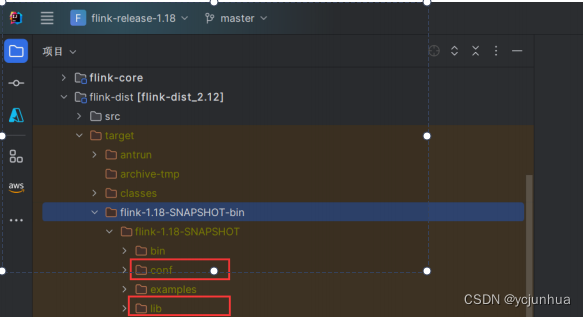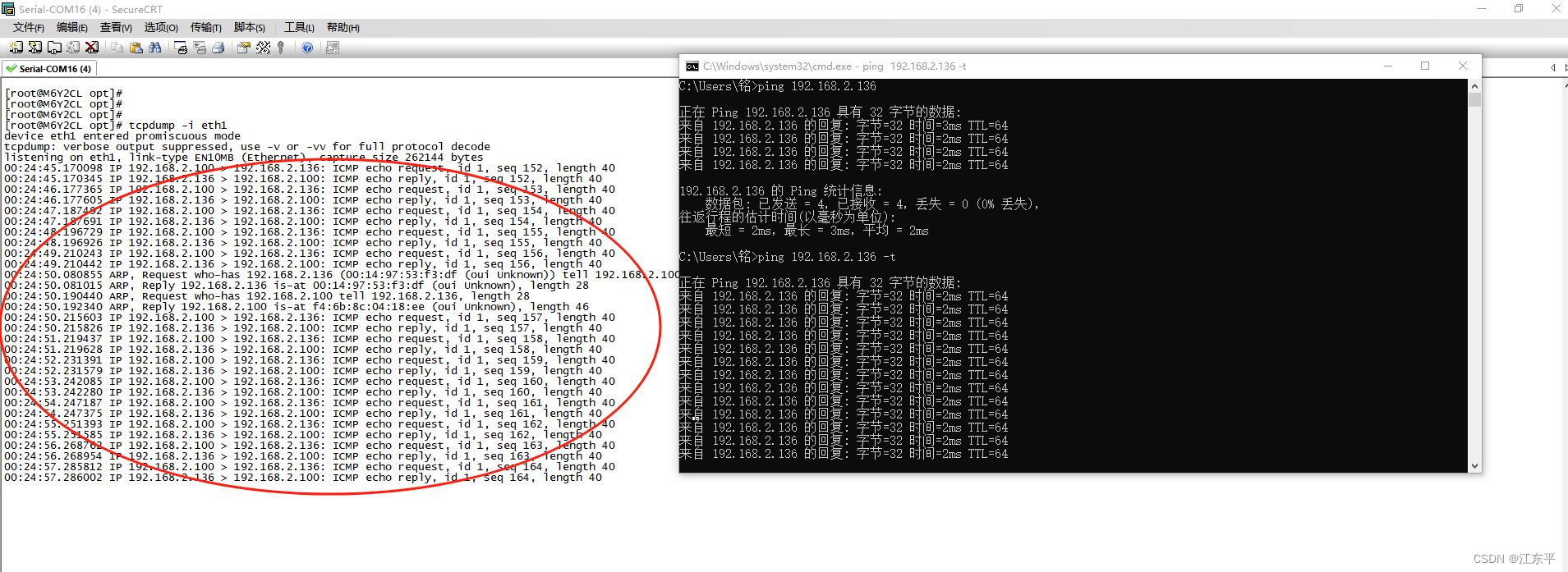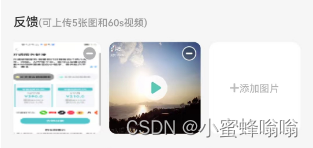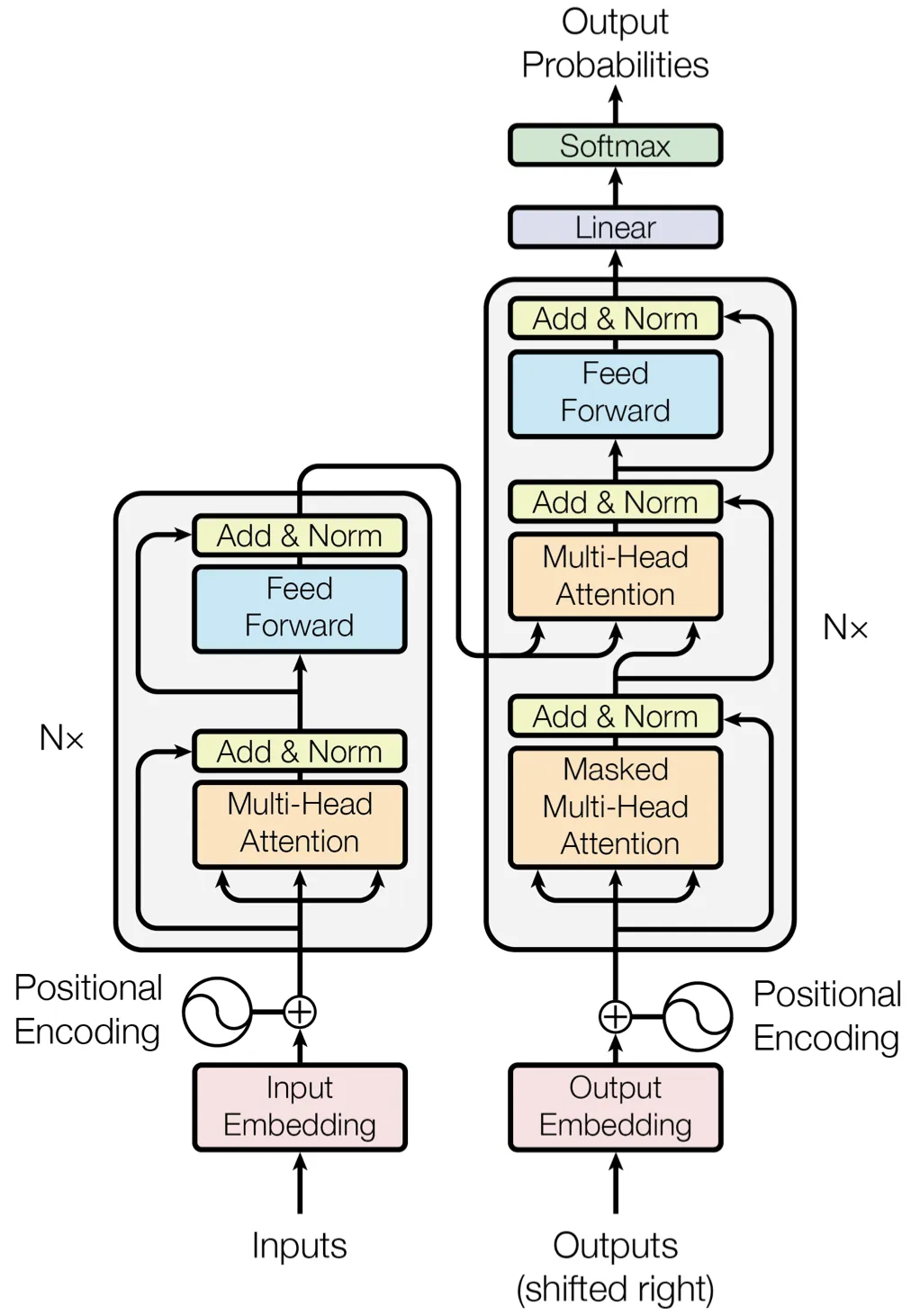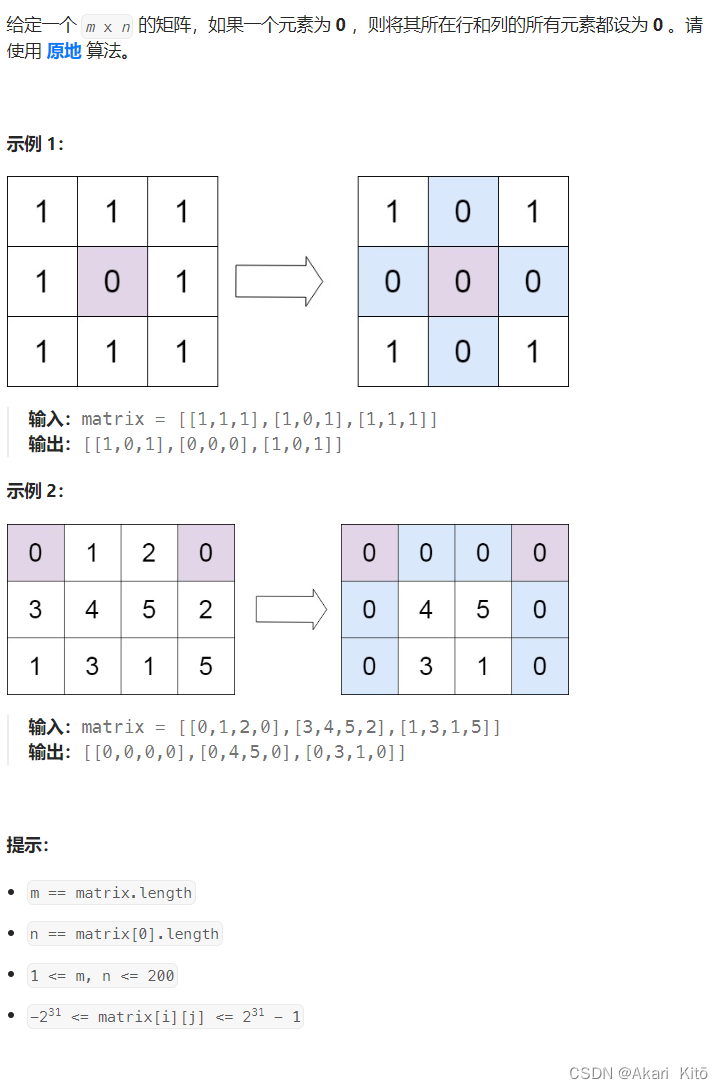系列文章目录
【开源产品部署系列】一、RuoYi-Radius搭建流程
文章目录
- 系列文章目录
- @[TOC](文章目录)
- 前言
- 一、RuoYi-Radius简介
- 二、部署过程
- 2.1、Centos8 环境准备
- 2.2、启动虚拟机
- 2.3、freeradius 安装
- 2.4、freeradius 配置
- 2.4.1、通过软连接方式启动rest模块
- 2.4.2、修改配置文件启动 rest 模块
- 2.4.3、修改默认认证方式为rest
- 2.4.4、修改rest模块配置
- 2.4.5、修改客户端配置
- 2.5、安装 mariadb 数据库
- 2.5.1、安装数据库
- 2.5.2、修改密码
- 2.5.3、创建数据库
- 2.6、ruoyi-radius 安装
- 2.6.1、下载源码
- 2.6.2、修改配置文件
- 2.6.3、创建日志目录
- 2.6.4、初始化数据库
- 2.6.5、maven打包
- 2.6.6、安装jdk
- 2.6.7、启动
- 3、调试验证
文章目录
- 系列文章目录
- @[TOC](文章目录)
- 前言
- 一、RuoYi-Radius简介
- 二、部署过程
- 2.1、Centos8 环境准备
- 2.2、启动虚拟机
- 2.3、freeradius 安装
- 2.4、freeradius 配置
- 2.4.1、通过软连接方式启动rest模块
- 2.4.2、修改配置文件启动 rest 模块
- 2.4.3、修改默认认证方式为rest
- 2.4.4、修改rest模块配置
- 2.4.5、修改客户端配置
- 2.5、安装 mariadb 数据库
- 2.5.1、安装数据库
- 2.5.2、修改密码
- 2.5.3、创建数据库
- 2.6、ruoyi-radius 安装
- 2.6.1、下载源码
- 2.6.2、修改配置文件
- 2.6.3、创建日志目录
- 2.6.4、初始化数据库
- 2.6.5、maven打包
- 2.6.6、安装jdk
- 2.6.7、启动
- 3、调试验证
前言
本系列文章主要讲解开源产品如何在Linux上快速部署,我们的使用 vbox + vagrant 方案部署。
一、RuoYi-Radius简介
RuoYi-Radius 是以 若依管理框架V4.6.0 作为基础框架,实现了 ToughRADIUS大部分功能,支持标准RADIUS协议(RFC2865, RFC2866),提供完整的AAA实现,可以用于酒店WIFI认证,公司局域网认证、商城WIFI认证等。
二、部署过程
2.1、Centos8 环境准备
vagrant init centos/8
修改 Vagrantfile 配置
# -*- mode: ruby -*-
# vi: set ft=ruby :
# All Vagrant configuration is done below. The "2" in Vagrant.configure
# configures the configuration version (we support older styles for
# backwards compatibility). Please don't change it unless you know what
# you're doing.
Vagrant.configure("2") do |config|
# The most common configuration options are documented and commented below.
# For a complete reference, please see the online documentation at
# https://docs.vagrantup.com.
# Every Vagrant development environment requires a box. You can search for
# boxes at https://vagrantcloud.com/search.
config.vm.box = "centos/8"
# Disable automatic box update checking. If you disable this, then
# boxes will only be checked for updates when the user runs
# `vagrant box outdated`. This is not recommended.
# config.vm.box_check_update = false
config.vm.network "forwarded_port", guest: 3306, host: 3306
config.vm.network "forwarded_port", guest: 8090, host: 8090
config.vm.network "forwarded_port", guest: 5005 , host: 5005
# Create a forwarded port mapping which allows access to a specific port
# within the machine from a port on the host machine. In the example below,
# accessing "localhost:8080" will access port 80 on the guest machine.
# NOTE: This will enable public access to the opened port
# config.vm.network "forwarded_port", guest: 80, host: 8080
# Create a forwarded port mapping which allows access to a specific port
# within the machine from a port on the host machine and only allow access
# via 127.0.0.1 to disable public access
# config.vm.network "forwarded_port", guest: 80, host: 8080, host_ip: "127.0.0.1"
# Create a private network, which allows host-only access to the machine
# using a specific IP.
# config.vm.network "private_network", ip: "192.168.33.10"
# Create a public network, which generally matched to bridged network.
# Bridged networks make the machine appear as another physical device on
# your network.
# config.vm.network "public_network"
# Share an additional folder to the guest VM. The first argument is
# the path on the host to the actual folder. The second argument is
# the path on the guest to mount the folder. And the optional third
# argument is a set of non-required options.
config.vm.synced_folder "../vagrant_data", "/data"
# Disable the default share of the current code directory. Doing this
# provides improved isolation between the vagrant box and your host
# by making sure your Vagrantfile isn't accessible to the vagrant box.
# If you use this you may want to enable additional shared subfolders as
# shown above.
# config.vm.synced_folder ".", "/vagrant", disabled: true
# Provider-specific configuration so you can fine-tune various
# backing providers for Vagrant. These expose provider-specific options.
# Example for VirtualBox:
#
config.vm.provider "virtualbox" do |vb|
# Display the VirtualBox GUI when booting the machine
# vb.gui = true
# Customize the amount of memory on the VM:
vb.memory = "2048"
vb.name = "ruoyi-radius"
end
#
# View the documentation for the provider you are using for more
# information on available options.
# Enable provisioning with a shell script. Additional provisioners such as
# Ansible, Chef, Docker, Puppet and Salt are also available. Please see the
# documentation for more information about their specific syntax and use.
# config.vm.provision "shell", inline: <<-SHELL
# apt-get update
# apt-get install -y apache2
# SHELL
end
2.2、启动虚拟机
vagrant up
此时启动,我们发现yum更新源报错,错误信息如下:
Error: Failed to download metadata for repo 'appstream': Cannot prepare internal mirrorlist: No URLs in mirrorlist
先ssh登陆到 linux 虚拟机
vagrant ssh
解决方案:
sed -i 's/mirrorlist/#mirrorlist/g' /etc/yum.repos.d/CentOS-*
sed -i 's|#baseurl=http://mirror.centos.org|baseurl=http://vault.centos.org|g' /etc/yum.repos.d/CentOS-*
sudo yum clean all && yum makecache
sudo yum install -y centos-release
sudo yum update -y
sudo yum install net-tools dejavu-sans-fonts fontconfig -y
需要注意某些 JDK 版本没有对应的字体,kaptcha 组件在LInux 环境下会报错,我们只需要安装 dejavu-sans-fonts fontconfig 这两个软件包即可。
2.3、freeradius 安装
sudo yum install freeradius freeradius-rest freeradius-utils -y
2.4、freeradius 配置
2.4.1、通过软连接方式启动rest模块
sudo ln -s /etc/raddb/mods-available/rest /etc/raddb/mods-enabled/rest
2.4.2、修改配置文件启动 rest 模块
sudo yum install vim-enhance* -y
sudo vim /etc/raddb/sites-enabled/default
分别在authorize,authenticate,accounting3个模块中插入rest配置
2.4.3、修改默认认证方式为rest
sudo vim /etc/raddb/users
把freeradius的默认认证方式改为rest(DEFAULT Auth-Type := rest)
2.4.4、修改rest模块配置
sudo vim /etc/raddb/mods-enabled/rest
修改 rest api 地址与入参信息
2.4.5、修改客户端配置
sudo vim /etc/raddb/clients.conf
修改成自己的ip
su -
cd /etc/raddb/certs/
./bootstrap
2.5、安装 mariadb 数据库
2.5.1、安装数据库
sudo yum install mariadb* -y
2.5.2、修改密码
默认root密码是空密码
mysql -uroot -p
ALTER USER 'root'@'localhost' IDENTIFIED BY '123456';
ALTER USER 'root'@'127.0.0.1' IDENTIFIED BY '123456';
update mysql.user set host = '%' where user = 'root'and host='localhost';
FLUSH PRIVILEGES;
2.5.3、创建数据库
CREATE DATABASE ruoyiradius CHARACTER SET utf8mb4 COLLATE utf8mb4_unicode_ci;
2.6、ruoyi-radius 安装
2.6.1、下载源码
git clone https://gitee.com/panweilei/ruoyi-radius.git
2.6.2、修改配置文件
修改radius-application.properties,避免和freeradius端口冲突
org.toughradius.authport=${RADIUSD_AUTH_PORT:2812}
org.toughradius.acctport=${RADIUSD_ACCT_PORT:2813}
修改为false
org.toughradius.portal.portalEnabled=${PORTAL_ENABLED:false}
2.6.3、创建日志目录
sudo mkdir -p /opt/server/ruoyiradius/logs
2.6.4、初始化数据库
use ruoyiradius
source /vagrant_data/ruoyi-radius/sql/ruoyiradius-init.sql
source /vagrant_data/ruoyi-radius/sql/ry_20201214.sql
2.6.5、maven打包
D:\ruoyi-radius\bin\package.bat
2.6.6、安装jdk
sudo yum install wget -y
wget https://repo.huaweicloud.com/java/jdk/8u202-b08/jdk-8u202-linux-x64.rpm
sudo rpm -ivh jdk-8u202-linux-x64.rpm
2.6.7、启动
# 调试启动
bash -x ry.sh
3、调试验证
我们做了端口映射,可用远程调试